Huawei Display 23.8 AD80 User Guide
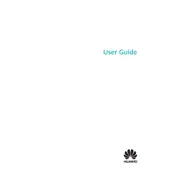
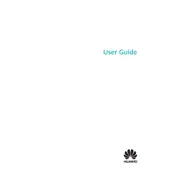
To connect the Huawei Display 23.8 AD80 Monitor to your laptop, use an HDMI cable. Plug one end into the HDMI port on your laptop and the other end into the HDMI port on the monitor. Ensure the monitor is powered on and set to the correct input source.
If the display isn't showing anything, check that the HDMI cable is securely connected on both ends. Verify that the monitor is set to the correct input source. Also, ensure your laptop detects the monitor by going to display settings and selecting 'Detect' or 'Extend display'.
To adjust the brightness and contrast, use the buttons located on the bottom-right side of the monitor. Press the menu button, navigate to the 'Picture' settings, and adjust the brightness and contrast sliders as needed.
Yes, the Huawei Display 23.8 AD80 Monitor is VESA mount compatible with a 100x100 mm configuration. This allows you to mount it on a wall or a monitor arm that supports the VESA standard.
To clean the screen, first turn off the monitor and unplug it. Use a soft, dry microfiber cloth to gently wipe the screen. Avoid using any cleaning solutions directly on the screen to prevent damage.
If colors appear distorted, reset the monitor to its factory settings through the on-screen menu. Check the cable connections and ensure that the graphics drivers on your computer are up to date.
Yes, you can use the Huawei Display 23.8 AD80 Monitor with a gaming console by connecting it via HDMI. Ensure that the monitor is set to the HDMI input source being used by the console.
To update the firmware, visit the Huawei official website and download the latest firmware for the 23.8 AD80 Monitor. Follow the instructions provided in the download package to complete the update.
The recommended resolution for the Huawei Display 23.8 AD80 Monitor is 1920x1080 at 60Hz for optimal display performance.
To enable blue light filter mode, access the monitor's on-screen menu, navigate to the 'Color' settings, and activate 'Low Blue Light' mode to reduce eye strain.