Hisense U8 Series 55U8G User Manual
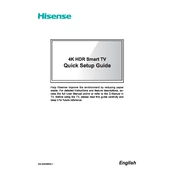
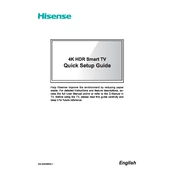
To update the firmware, go to Settings > Support > Software Update. Ensure your TV is connected to the internet, then select 'Check Firmware Update' and follow the on-screen instructions.
First, check the batteries and replace them if necessary. Ensure there are no obstructions between the remote and the TV. If the issue persists, try resetting the remote by removing the batteries and pressing all the buttons.
Go to Settings > Network > Network Configuration. Select 'Wireless' and choose your Wi-Fi network from the list. Enter your Wi-Fi password to connect.
Check if the TV is muted or if the volume is set too low. Ensure the correct audio output is selected by going to Settings > Sound > Audio Output. Also, check any connected external devices.
To perform a factory reset, navigate to Settings > Device Preferences > Reset. Select 'Factory Data Reset' and confirm the action. Note that this will erase all your settings and data.
For optimal picture quality, use the 'Cinema' or 'Theater' mode under Settings > Picture. You can further tweak the settings like contrast, brightness, and color according to your preference.
Connect external speakers using the HDMI ARC port or the optical audio output. Go to Settings > Sound > Audio Output and select the appropriate option for your speakers.
Ensure the power cable is securely connected and the power outlet is functional. Try using a different outlet or power cable. If the issue persists, contact Hisense support.
HDR is automatically enabled when you play HDR content. Ensure HDMI Enhanced Format is enabled by going to Settings > Inputs > HDMI Format. Select 'Enhanced Format' for the HDMI port being used.
Restart your TV and the router. Ensure the Wi-Fi network is working and within range. If using a wired connection, check the Ethernet cable. Update the TV firmware if needed.