Hisense H55 Series 32H5590F User Manual
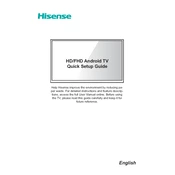
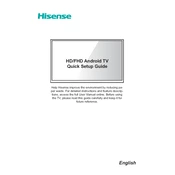
To connect your Hisense H55 Series 32H5590F to Wi-Fi, go to Settings > Network > Network Configuration > Wireless. Select your Wi-Fi network and enter the password when prompted.
If the remote control is not working, first check the batteries and replace them if necessary. Ensure there are no obstructions between the remote and the TV. You can also try resetting the remote by removing the batteries and pressing all buttons twice before reinserting the batteries.
To perform a factory reset, navigate to Settings > Device Preferences > Reset. Select 'Factory data reset' and follow the on-screen instructions to complete the process.
If your Hisense TV is not displaying any picture, check if the TV is powered on and ensure all cables are securely connected. Try changing the input source and adjusting the brightness settings. If the issue persists, perform a power cycle by unplugging the TV for a few minutes before plugging it back in.
To update the software, go to Settings > Device Preferences > About > System Update. If an update is available, follow the prompts to download and install it. Make sure your TV is connected to the internet during this process.
Yes, the Hisense H55 Series 32H5590F is compatible with voice assistants like Google Assistant. You can link your TV to a voice assistant by following the instructions in the Google Home app or the voice assistant's app on your mobile device.
For watching movies, you can set the picture mode to 'Cinema' or 'Movie' mode for optimized color balance and contrast. Adjust the backlight, contrast, and brightness according to your viewing environment for the best experience.
To connect external speakers, use the audio output options available on the TV. You can connect via HDMI ARC, an optical audio cable, or the headphone jack, depending on your speaker setup. Ensure the TV audio settings are configured to route the sound through the external speakers.
If your TV is turning off by itself, check the sleep timer settings in Settings > Timers and ensure it is turned off. Also, inspect the power saving settings and disable them if they are causing the TV to shut down unexpectedly.
To improve sound quality, consider adjusting the audio settings by going to Settings > Sound. You can enhance audio by selecting 'Standard' or 'Theater' sound modes. Additionally, connecting external speakers or a soundbar can provide better audio performance.