Hisense H9 Series 65H9F User Manual
To set up your Hisense H9 Series 65H9F, start by connecting the TV to a power source and turning it on. Follow the on-screen prompts to select your language, connect to Wi-Fi, and sign in to your streaming services. Ensure all cables are securely connected, and refer to the user manual for detailed setup instructions.
If your Hisense H9 Series 65H9F is not turning on, check that the power cable is securely connected to both the TV and the power outlet. Try using a different outlet or power strip. If the issue persists, perform a power reset by unplugging the TV for a few minutes, then plugging it back in.
To update the software on your Hisense H9 Series 65H9F, go to Settings > Support > System Update. Select 'Check Firmware Update' to see if an update is available. If an update is available, follow the on-screen instructions to download and install it. Ensure your TV is connected to the internet during this process.
If there's no sound coming from your Hisense H9 Series 65H9F, check the volume level and ensure the TV is not muted. Verify the audio output settings and check that external devices, such as soundbars, are properly connected. If using HDMI, ensure the correct HDMI port is selected.
To connect your Hisense H9 Series 65H9F to Wi-Fi, go to Settings > Network > Network Configuration > Wireless. Select your Wi-Fi network from the list and enter the password. Ensure your router is within range and the TV is not in airplane mode.
If your remote is not working, first replace the batteries with new ones. Ensure there are no obstructions between the remote and the TV sensor. If the issue continues, try resetting the remote by removing the batteries and pressing each button twice.
To improve picture quality, access the Picture Settings menu and adjust options like brightness, contrast, and color. Use the 'Picture Mode' settings to choose a mode that best suits your viewing environment. Ensure the TV is set to the correct input source for the best display.
Yes, you can connect Bluetooth headphones to your Hisense H9 Series 65H9F. Go to Settings > Sound > Bluetooth Audio Devices and select 'Add a Device'. Make sure your headphones are in pairing mode and select them from the list when they appear.
For Wi-Fi issues, ensure the TV is within range of the router and free from interference. Restart your router and TV. Check if other devices can connect to the Wi-Fi. If issues persist, try forgetting the network and reconnecting, or contact your internet service provider.
To perform a factory reset, go to Settings > Device Preferences > Reset. Choose 'Factory Data Reset' and confirm your selection. This will erase all data and settings, so make sure to back up important information before proceeding.