Hisense A4H 40A4H User Manual
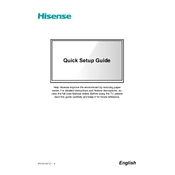
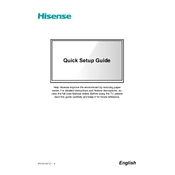
To connect your Hisense A4H 40A4H to Wi-Fi, press the 'Settings' button on your remote control, navigate to 'Network', and select 'Wi-Fi'. Choose your network from the list and enter the password if prompted.
Ensure the power cable is securely connected and the outlet is working. Try using the power button on the TV itself. If it still doesn't turn on, unplug the TV for 5 minutes before trying again.
To perform a factory reset, go to 'Settings', select 'Device Preferences', then 'Reset'. Confirm the reset to restore your TV to its original settings.
Consider using the 'Standard' mode for everyday use, or 'Cinema' mode for movies. Adjust brightness, contrast, and color settings to your preference for optimal viewing.
To update the software, go to 'Settings', select 'Support', then 'Software Update'. Choose 'Check Firmware Upgrade' and follow the prompts to install available updates.
Check if the TV is muted or the volume is set low. Ensure external devices are connected properly. If using a soundbar, verify its connection and settings.
Connect external devices such as a Blu-ray player or gaming console using HDMI ports. Select the corresponding HDMI input on your TV to access the device.
Ensure the input source resolution matches the TV's capability. Check and adjust picture settings. If streaming, verify your internet connection speed.
Press the 'Options' button on your remote during playback, select 'Subtitles', and choose the desired subtitle language or 'On' to enable them.
Use a soft, dry microfiber cloth to gently wipe the screen. Avoid using harsh chemicals, abrasives, or excessive moisture to prevent damage.