Hisense A6G Series 50A6G User Manual
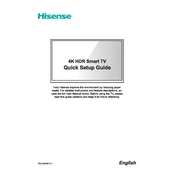
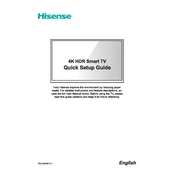
To connect your Hisense 50A6G to Wi-Fi, navigate to Settings > Network > Network Configuration > Wireless. Select your Wi-Fi network and enter the password to connect.
First, check the batteries in the remote and replace them if necessary. Ensure there are no obstructions between the remote and the TV. If the issue persists, try resetting the remote by removing the batteries and pressing each button twice.
To update the software, go to Settings > Support > System Update. Select 'Check Firmware Upgrade' to see if an update is available. If there is, follow the on-screen instructions to complete the upgrade.
Ensure that the TV is not muted and the volume is turned up. Check external audio devices and connections if used. Also, verify the audio output settings in the TV menu.
To perform a factory reset, go to Settings > Device Preferences > Reset. Select 'Factory Data Reset' and confirm your selection to restore the TV to its original settings.
Yes, you can connect a Bluetooth speaker by going to Settings > Network > Bluetooth. Ensure your speaker is in pairing mode, then select it from the list of available devices.
Press the Home button on your remote to access the main menu. Navigate to the Apps section to find and launch streaming applications like Netflix, Hulu, or Amazon Prime Video.
First, check all cable connections to ensure they are secure. If the problem continues, try adjusting the display settings or performing a system restart. If flickering persists, contact Hisense customer support.
Adjust the picture settings by going to Settings > Picture. You can modify brightness, contrast, and other parameters to enhance picture quality. Consider enabling features like HDR if available.
Yes, the Hisense 50A6G is VESA compatible, allowing you to mount it on the wall. Ensure you use the correct size wall mount for your TV model and follow the installation instructions for safety.