Hisense H8 Series 55H8F User Manual
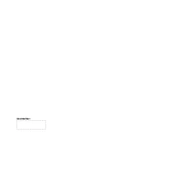
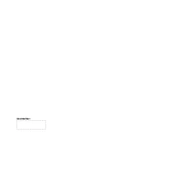
To connect to Wi-Fi, press the 'Menu' button on your remote, navigate to 'Network', select 'Network Settings', then choose 'Wireless'. Select your Wi-Fi network from the list and enter the password when prompted.
First, replace the batteries in the remote. If it still doesn't work, try resetting the TV by unplugging it from the power source for a few minutes, then plug it back in and try again.
Adjust the picture settings by pressing 'Menu', navigating to 'Picture', and experimenting with options like 'Brightness', 'Contrast', and 'Color'. You can also try using preset modes like 'Cinema' or 'Game'.
To perform a factory reset, press 'Menu' on the remote, go to 'Settings', select 'Device Preferences', then 'Reset'. Choose 'Factory data reset' and confirm your decision.
Check if the TV is muted or if the volume is too low. Also ensure that the 'Audio Output' settings are correct. If using external speakers, verify that they are connected properly.
Yes, you can use the Hisense RemoteNOW app, available for both Android and iOS, to control your TV from your smartphone. Ensure that both the TV and the smartphone are connected to the same Wi-Fi network.
To update the firmware, press 'Menu', go to 'Settings', then 'About', and select 'System Update'. Follow the on-screen instructions to download and install any available updates.
Use a soft, dry microfiber cloth to gently wipe the screen. Avoid using any liquids or cleaning products directly on the screen to prevent damage.
Ensure that the power cord is securely plugged into both the TV and the wall outlet. Check if the outlet is working by plugging in another device. If the issue persists, there may be a hardware problem requiring professional assistance.
To set up parental controls, press 'Menu', go to 'Settings', select 'Parental Controls', and follow the instructions to set up a PIN and manage restrictions for content and apps.