Hisense H3 Series 32H3D5 User Manual
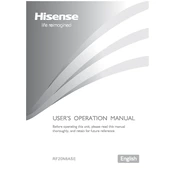
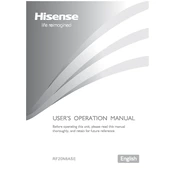
To connect your Hisense H3 Series 32H3D5 to Wi-Fi, go to Settings > Network > Network Configuration. Select 'Wireless' and choose your Wi-Fi network from the list. Enter the password if prompted and confirm the connection.
If the screen is blank, ensure the TV is plugged in and the power outlet is functional. Check if the TV is set to the correct input source. If using external devices, make sure they're turned on and properly connected.
To perform a factory reset, go to Settings > Device Preferences > Reset. Select 'Factory data reset' and confirm. This will erase all data and restore the TV to its original settings.
Check the volume level and ensure the TV is not muted. Verify if the audio output settings are correct for your setup. Additionally, inspect the connections if using external audio devices.
To update the software, go to Settings > Support > System Update. If an update is available, follow the on-screen instructions to download and install it. Ensure your TV is connected to the internet.
First, replace the batteries in the remote. Ensure there are no obstructions between the remote and the TV. If the issue persists, try resetting the remote or using a universal remote as an alternative.
Adjust the picture settings by going to Settings > Picture. You can change the picture mode, brightness, contrast, and other parameters to enhance the quality. Using high-quality HDMI cables can also improve image clarity.
Yes, the Hisense H3 Series 32H3D5 can be wall-mounted. Ensure you use a compatible VESA wall mount and follow the installation instructions carefully to secure the TV properly.
Check the Wi-Fi signal strength and reduce interference by moving the router closer to the TV. Ensure the TV's software is up to date and consider rebooting both the router and the TV.
Press the Home button on your remote to access the main menu. Navigate to the 'Apps' section where you can find and launch various streaming applications. Ensure your TV is connected to the internet.