Hisense A45H 40A45H User Manual
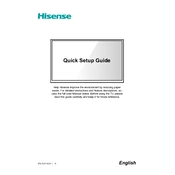
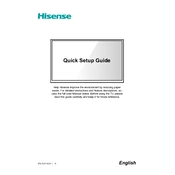
To connect your Hisense A45H 40A45H to Wi-Fi, go to Settings > Network > Wi-Fi. Select your network and enter the password.
First, replace the batteries in the remote control. If it still does not work, try resetting the remote or checking for any obstructions between the remote and the TV sensor.
To perform a factory reset, go to Settings > Device Preferences > Reset. Confirm your selection, and the TV will restore to factory settings.
To update the firmware, navigate to Settings > Support > System Update. Follow the on-screen instructions to check for and install any available updates.
Check the Picture Settings to ensure they are configured correctly. Also, verify that all cables are securely connected and consider adjusting the Brightness, Contrast, and Color settings.
Yes, the Hisense A45H 40A45H can be wall-mounted. Ensure you use a compatible wall-mount bracket and follow the instructions provided in the user manual.
To enable parental controls, go to Settings > Security & Restrictions > Parental Controls. Set a PIN and configure the restrictions according to your preferences.
Check if the TV is muted and ensure the volume is set to an audible level. Verify that all audio cables are connected properly. If the issue persists, try restarting the TV.
Use a soft, dry microfiber cloth to gently wipe the screen. Avoid using any liquid cleaners or abrasive materials that could damage the display.
Ensure both devices are connected to the same Wi-Fi network. Use a compatible app like Google Home or a similar service to cast or mirror your smartphone's screen to the TV.