Grandstream GSC3505 Music Streaming Guide
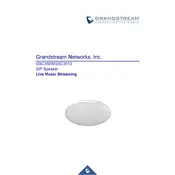
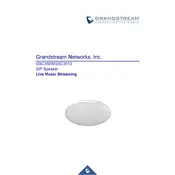
To set up the Grandstream GSC3505, connect it to your network via Ethernet, then access the web UI by entering its IP address in your browser. Log in using the default credentials, and configure the network and SIP settings as required.
Ensure that the power supply is properly connected and functioning. Check the power cable for any damage. If connected via PoE, verify that the network switch or injector is providing power.
To factory reset the GSC3505, press and hold the reset button located on the device for about 7 seconds until the LED indicator flashes, then release the button. The device will reboot with factory settings.
Log into the device's web interface, navigate to the Maintenance section, and select Firmware Upgrade. Choose the desired firmware file and follow the prompts to complete the update process.
The recommended method is to use Power over Ethernet (PoE) for both power and network connectivity. This minimizes cable clutter and ensures a stable connection.
Ensure the speaker is placed in an optimal position to avoid obstructions. Adjust audio settings via the web UI, and consider using acoustic echo cancellation features if available.
Check the network cable connection and ensure the Ethernet port is functioning. Verify the network settings in the device's web interface and ensure there are no IP conflicts.
Yes, the GSC3505 is compatible with most third-party SIP servers. You need to configure the SIP account settings in the web interface to connect it to your preferred SIP server.
Regularly check for firmware updates to ensure the device is running optimally. Clean the speaker surface to prevent dust buildup, and inspect cables for wear and tear.
Volume can be adjusted directly on the speaker using the physical volume buttons, or remotely via the web UI by navigating to the audio settings section.