Sony RDP XA900iP v2 Operating Instruction
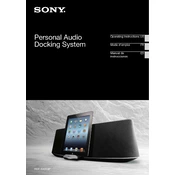
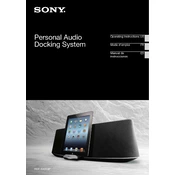
To connect your iPhone to the Sony RDP-XA900iP, simply dock your iPhone onto the built-in Lightning connector. Ensure the device is powered on and select the 'iPod' function to begin playback.
If no sound is coming from the speakers, verify that the unit is powered on and the volume is turned up. Check that your device is properly connected. If using Bluetooth, ensure the connection is active.
To reset the Sony RDP-XA900iP, press and hold the 'Power' button until the unit turns off. Then, unplug the power cord and wait for a few minutes before plugging it back in.
Yes, you can use non-Apple devices with the Sony RDP-XA900iP through the auxiliary input or via Bluetooth pairing.
The Sony RDP-XA900iP does not support firmware updates as it is primarily a speaker dock and does not have an upgradable operating system.
To clean the Sony RDP-XA900iP, use a soft, dry cloth to wipe the surface. Avoid using any harsh chemicals or abrasive materials that may damage the surface.
Frequent disconnections could be due to interference from other devices, low battery on your device, or being out of range. Try moving closer to the speaker or removing other wireless devices from the vicinity.
To enhance bass response, ensure the speaker is placed on a solid surface and away from walls. Adjust the bass settings on your connected device if available.
Ensure that the iPhone is properly docked and the speaker is powered on. Check for any debris in the Lightning connector and clean it if necessary. Also, verify that the iPhone's software is up to date.
To integrate with a home stereo system, use the auxiliary output on the Sony RDP-XA900iP to connect to an auxiliary input on your stereo system using a 3.5mm audio cable.