Goodmans B&M Wireless Bluetooth s 330054 User Manual
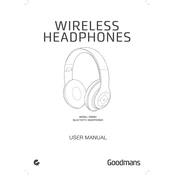
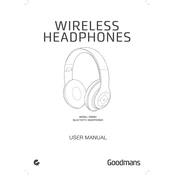
To pair your headphones, ensure they are powered on and in pairing mode. On your smartphone, go to Bluetooth settings, search for devices, and select 'Goodmans 330054'.
First, ensure that the headphones are charged. Connect them to a charger and wait a few minutes before trying to power them on again. If the issue persists, try resetting the headphones according to the user manual.
To reset the headphones, press and hold the power button and the volume up button for 10 seconds until the LED indicator flashes. This will restore factory settings.
Ensure the headphones are within range of the Bluetooth device and that there are no obstructions. Additionally, check for any interference from other electronic devices nearby.
It is not recommended to use the headphones while charging, as this can affect the battery life and performance.
Use a soft, dry cloth to clean the exterior of the headphones. Avoid using any cleaning agents or submerging the headphones in water. Store them in a cool, dry place when not in use.
The headphones offer up to 10 hours of playback time on a full charge, depending on the volume level and usage conditions.
Use the volume control buttons located on the side of the headphones. Press the '+' button to increase the volume and the '-' button to decrease it.
The Goodmans B&M 330054 headphones do not support multipoint connectivity, so they can only be connected to one device at a time.
Try unpairing and then re-pairing the headphones with your device. Ensure that both the headphones and the device have the latest firmware updates installed.