Furuno TZTL 15F Operator's Manual
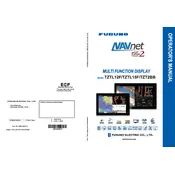
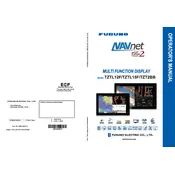
To update the software on your Furuno TZTL 15F Display, download the latest software update from the official Furuno website onto a USB drive. Insert the USB drive into the display and follow the on-screen instructions to complete the update process.
If your TZTL 15F Display is not turning on, check the power connections and ensure that the power supply is functioning. Also, verify that the display's fuse is intact. If the issue persists, consult with a professional technician.
To perform a factory reset on the TZTL 15F Display, navigate to the system settings menu, select 'System', and choose 'Factory Reset'. Confirm the reset process when prompted. Note that this will erase all data and settings.
If the touchscreen is unresponsive, try cleaning the screen with a microfiber cloth to remove any dirt or debris. If the issue continues, restart the display. If the problem persists, a calibration or professional service may be needed.
To connect your TZTL 15F Display to a wireless network, access the network settings from the main menu, select 'Wi-Fi', and choose the desired network. Enter the network password if prompted, and connect.
To calibrate the touchscreen, go to the 'Settings' menu, select 'Touch Calibration', and follow the on-screen instructions to complete the calibration process.
If experiencing GPS signal issues, ensure that the GPS antenna is properly connected and positioned with a clear view of the sky. Check for any obstructions and inspect the antenna cable for damage.
To back up data on the TZTL 15F Display, insert a USB drive, go to the 'Data Management' section in the system settings, and select 'Backup'. Follow the prompts to complete the data backup process.
Regularly clean the display with a soft, damp cloth to prevent dust accumulation. Check all connections and cables for wear, and ensure software is up-to-date. Avoid exposing the display to extreme temperatures and moisture.
Yes, the TZTL 15F Display is compatible with various marine electronics through NMEA 2000 and Ethernet connections. Ensure devices support compatible protocols and refer to the user manual for integration instructions.