Furuno MU-190 Operator's Manual
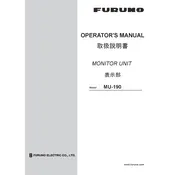
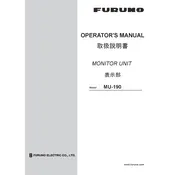
To adjust the brightness, press the Menu button, navigate to the display settings, and select the brightness option. Use the arrow keys to increase or decrease the brightness to your preference.
Check the power connections to ensure they are secure. Verify that the input signal is stable and the cable is not damaged. If the problem persists, perform a factory reset or contact technical support.
Yes, the display supports multiple input sources. Navigate to the input selection menu to switch between different sources such as HDMI, VGA, or DVI.
Use a soft, dry microfiber cloth to gently wipe the screen. For stubborn smudges, lightly dampen the cloth with water or a screen-safe cleaner. Avoid using paper towels or abrasive materials.
First, check that the power cable is connected securely. Verify that the power outlet is functional. If the display still does not turn on, try a different power cable or contact support for further assistance.
Yes, the display is VESA-compatible, allowing it to be mounted on a wall using a suitable bracket. Ensure that the bracket supports the weight and dimensions of the display.
Press the Menu button, go to the System Settings, and select 'Factory Reset'. Confirm your selection to restore the display to its original settings. Note that this will erase any custom settings.
Regularly clean the screen and ensure proper ventilation around the display. Check cables and connections periodically for wear and tear. Update the firmware as recommended by Furuno.
The MU-190 is designed primarily for indoor use. If used outdoors, ensure it is protected from direct sunlight, moisture, and extreme temperatures to prevent damage.
Visit the Furuno official website to download the latest firmware. Follow the instructions provided for the firmware update process, which typically involves using a USB drive to transfer the update to the display.