Furuno MU-152 Operator's Manual
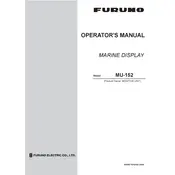
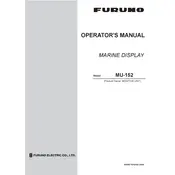
To adjust the brightness on the Furuno MU-152 Display, access the menu by pressing the 'Menu' button. Navigate to the 'Display Settings' section, and use the arrow keys to increase or decrease the brightness level as desired.
If the screen is flickering, check the cable connections to ensure they are secure. If the issue persists, try resetting the display settings to default. If flickering continues, consult the user manual for troubleshooting steps or contact technical support.
To perform a factory reset, navigate to the 'System Settings' menu and select 'Factory Reset'. Confirm the action when prompted. Be aware that this will erase all customized settings.
Yes, the Furuno MU-152 Display supports multiple input sources. You can switch between inputs by accessing the 'Input Source' menu and selecting the desired source.
Regularly clean the display screen with a soft, dry cloth to prevent dust accumulation. Check connections periodically and ensure the device is operating in a well-ventilated area to avoid overheating.
To update the firmware, download the latest version from the Furuno website. Transfer the file to a USB drive, insert it into the display, and follow the on-screen instructions to complete the update.
Ensure all cables are properly connected and the input source is correctly selected. Verify that the connected device is powered on and functioning. If the problem persists, test with a different cable or input source.
Yes, the Furuno MU-152 Display can be wall-mounted. Refer to the installation guide for compatible mounts and ensure it is securely fastened to support the display's weight.
To calibrate the touch screen, access the 'Touch Screen Calibration' option in the settings menu. Follow the on-screen instructions to complete the calibration process.
First, check the power connection and ensure the display is turned on. Verify that the input source is correct and all cables are firmly connected. If the issue remains, try a different input source or contact support.