Furuno MU-150HD Operator's Manual
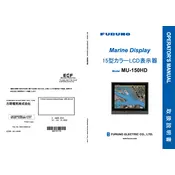
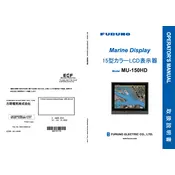
To adjust the brightness on the Furuno MU-150HD, use the BRIGHT button located on the front panel. Press it repeatedly to cycle through the available brightness levels until you reach the desired setting.
If the display is not turning on, first check the power supply connections. Ensure that the power cable is securely connected and the power source is functioning. If the problem persists, inspect the fuse and replace it if necessary.
To connect the MU-150HD to a PC, use the VGA or DVI input on the display. Connect the corresponding cable from the PC's video output to the display's input port. Make sure to select the correct input source on the display menu.
To calibrate the touchscreen, access the setup menu and select the calibration option. Follow the on-screen prompts to touch specific points on the display. Once calibration is complete, save the settings.
To reset to factory defaults, enter the setup menu and choose the reset option. Confirm your selection when prompted. This will revert all settings to their original factory state.
If there is no audio, check the audio cable connections and ensure they are secure. Also, verify that the audio input source is correctly selected in the display's settings. If the problem continues, check the volume settings on both the display and the connected device.
To update the firmware, download the latest firmware version from the Furuno website. Transfer it to a USB drive and insert it into the display's USB port. Access the firmware update option in the setup menu and follow the on-screen instructions.
Regularly clean the display screen with a soft, dry cloth to prevent dust buildup. Avoid using harsh chemicals. Check all cable connections periodically to ensure they are secure and inspect the display for any signs of physical damage.
To change the input source, press the INPUT button on the front panel. This will cycle through the available input options such as VGA, DVI, and HDMI. Select the desired input source from the list.
If the touchscreen is unresponsive, first try recalibrating it through the setup menu. If recalibration does not resolve the issue, restart the display and check for any obstructions or damage. If problems persist, contact Furuno support for further assistance.