Furuno GP-3700F Operator's Manual
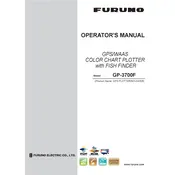
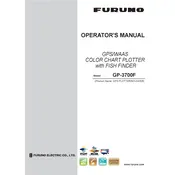
To perform a factory reset on the Furuno GP-3700F, navigate to the system menu, select 'Settings,' and choose 'Factory Reset.' Confirm the reset when prompted.
Check the brightness and contrast settings first. If the problem persists, ensure the unit is receiving adequate power and inspect the cable connections for any signs of damage.
Visit the Furuno website to download the latest software update. Transfer the update to an SD card, insert it into the plotter, and follow the on-screen prompts to complete the update.
Use a soft, lint-free cloth dampened with water or a mild screen cleaner. Avoid using harsh chemicals or abrasive materials that could damage the screen.
To save a waypoint, press the 'Mark' button, adjust the position if needed, and then save the waypoint with a name or symbol for easy identification.
Ensure the antenna is unobstructed and positioned correctly. Verify that the GPS settings are configured properly, and check for any firmware updates that might improve signal acquisition.
Yes, the GP-3700F can be integrated with other NMEA-compatible devices. Refer to the user manual for detailed wiring and configuration instructions.
Regularly check and clean the unit and its connectors. Ensure firmware is up to date and perform routine inspections for any wear or damage to cables and connectors.
Access the display settings through the main menu. From there, you can adjust brightness, contrast, and color settings to suit your preferences and environmental lighting conditions.
First, perform a power cycle by turning the unit off and then back on. If the issue persists, inspect the buttons for debris or damage, and consult the user manual for further troubleshooting steps.