Furuno GP-3700 Operator's Manual
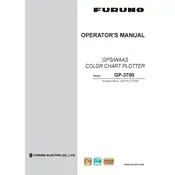
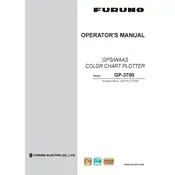
To perform a factory reset on the Furuno GP-3700, access the main menu, select 'System', then 'Initialize', and choose 'Factory Reset'. Confirm the action and the device will reset to its original settings.
First, ensure the plotter is properly connected to a power source. If the screen is still unresponsive, try restarting the device. If the problem persists, check for loose connections or consult the user manual for further troubleshooting steps.
To update the software, download the latest firmware from the Furuno website onto an SD card. Insert the SD card into the plotter, navigate to 'System Setup', select 'Software Update', and follow the on-screen instructions.
Ensure that the GPS antenna is properly connected and has a clear view of the sky. Check for any obstructions and verify that the GPS receiver settings are configured correctly. A reset of the GPS module may also be necessary.
To calibrate the touch screen, go to 'System', select 'Touch Calibration', and follow the prompts on the screen to complete the calibration process. Make sure to touch the screen accurately as instructed.
Regularly check and clean the device screen with a soft cloth. Inspect connections and cables for wear. Ensure the GPS antenna is unobstructed and periodically update the software to the latest version for optimal performance.
To save a waypoint, press the 'Mark' button when at the desired location. You can then edit the waypoint name and coordinates if needed before saving it to the plotter's memory.
First, check for any physical damage or debris on the keypad. Ensure all connections are secure. If the issue persists, restart the device. If it's still unresolved, consider consulting a certified technician.
Use the appropriate interface cables and ports to connect external devices. Access the 'Interface Setup' menu on the plotter to configure communication settings with the external device.
Yes, you can customize display settings by accessing 'Display Setup' from the main menu. Adjust brightness, contrast, and color schemes to suit your preferences.