Furuno FI-70 Operator's Manual
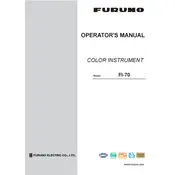
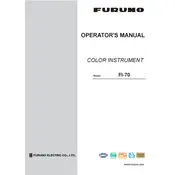
To update the software on the Furuno FI-70, first download the latest firmware from the Furuno website onto a USB stick. Insert the USB stick into the device, then navigate to the system menu and select "Update Software" to begin the update process. Follow the on-screen instructions to complete the update.
If the FI-70 display is not turning on, check the power connections to ensure the device is receiving power. Verify that the power cable is securely connected and that the circuit breaker or fuse is not tripped. If the problem persists, consult the user manual or contact Furuno support for further assistance.
To customize the data displayed on the FI-70 screen, access the settings menu and select "Display Setup." From there, you can choose which data fields to display and adjust their position on the screen according to your preferences.
If the FI-70 is not receiving data from the sensors, check the network connections and ensure the sensors are properly connected to the NMEA 2000 network. Make sure the devices are powered on and configured correctly. If necessary, perform a network scan to identify any connection issues.
To reset the FI-70 to factory settings, navigate to the system settings menu and select "Restore Factory Settings." Confirm the action when prompted. This will erase all custom settings and restore the device to its original configuration.
To calibrate the wind sensor data on the FI-70, go to the calibration menu in the settings. Select "Wind Sensor" and follow the on-screen instructions to adjust the calibration settings based on your specific requirements and conditions.
If the screen on your FI-70 is frozen, try performing a soft reset by holding down the power button until the device restarts. If the issue persists, disconnect the power source for a few minutes and then reconnect it.
To connect the FI-70 to other NMEA 2000 devices, use the appropriate NMEA 2000 cables and connectors. Ensure that all devices are properly connected to the network backbone and configured to communicate with each other.
Regular maintenance for the FI-70 includes checking and cleaning the display screen, inspecting cables and connectors for wear or corrosion, and ensuring that all software is up to date. Perform these checks at least once a month to ensure optimal performance.
To adjust the brightness of the FI-70 display, access the display settings menu and select "Brightness." Use the on-screen controls to increase or decrease the brightness level according to your preference and ambient lighting conditions.