Furuno FAX-30 Operator's Manual
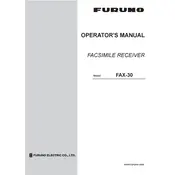
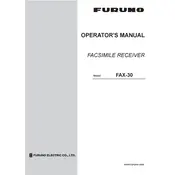
To install the Furuno FAX-30 Receiver, ensure you have the appropriate mounting bracket and screws. Place the receiver in a location with minimal interference and easy access. Connect the power cable to the vessel's power supply, and attach the antenna cable securely. Follow the installation guide provided by Furuno for detailed steps.
First, check the power connection to ensure it is secure and that the power supply is functioning. Verify that the fuse is intact. If the problem persists, inspect the power cable for any signs of damage. If necessary, consult the user manual or contact Furuno's technical support for further assistance.
Ensure that the antenna is correctly installed and unobstructed. Check for any physical damage to the antenna or cables. Adjust the receiver settings to optimize signal acquisition. If the problem continues, it may be due to environmental factors or interference from other electronic devices.
Regularly inspect the receiver and antenna for any signs of wear or damage. Clean the unit with a soft, dry cloth to remove dust and debris. Ensure all connections are secure and corrosion-free. Update the receiver's firmware periodically by following the instructions provided by Furuno.
Visit Furuno's official website to download the latest firmware version. Connect the receiver to a computer via the appropriate interface. Follow the instructions provided with the firmware download to complete the update process. Ensure the receiver remains powered during the update to prevent data corruption.
Common error messages include "No Signal" and "Antenna Error." For "No Signal," check the antenna and signal settings. For "Antenna Error," inspect the antenna connections and ensure proper installation. Refer to the user manual for a detailed list of error codes and troubleshooting steps.
Yes, the Furuno FAX-30 Receiver can be integrated with compatible navigation systems using the provided interface connections. Refer to the integration guide to ensure compatibility and proper setup. This allows for a seamless transfer of weather fax data to your navigation system.
Weather fax images display meteorological information such as pressure systems and fronts. Familiarize yourself with common symbols and patterns used in weather maps. Refer to meteorological resources or instructional guides for detailed interpretation techniques.
Verify the antenna is correctly positioned and free from obstructions. Check the signal strength and adjust the receiver settings if necessary. Ensure the receiver's firmware is up to date. If the issue persists, it may be due to atmospheric conditions affecting reception.
To reset the Furuno FAX-30 to factory settings, access the settings menu and select the "Reset" option. Confirm the action when prompted. This will erase all custom settings, so ensure you back up any important data before proceeding.