Furuno FA-70 Operator's Manual
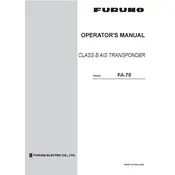
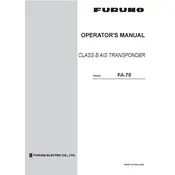
To perform a factory reset, press the MENU key, navigate to the System Settings, select Factory Reset, and confirm the action. Ensure to back up any important data before resetting.
Check the GPS antenna connection and ensure it is mounted in a clear area free from obstructions. If the issue persists, inspect the cable for damages and replace if necessary.
Visit the Furuno official website, download the latest software version, and follow the provided instructions to update via a USB drive connected to the transponder.
Ensure the transponder's power supply is stable and all cables are securely connected. Check the settings to confirm transmission is enabled, and verify antenna integrity.
Perform a visual inspection of the device and antennas monthly. Clean the connectors every six months and update the software annually to ensure optimal performance.
Press the MENU button, navigate to Display Settings, and adjust the brightness, contrast, and color settings as needed for optimal viewing.
Access the System Settings menu, select MMSI Configuration, and enter your unique MMSI number. Confirm the entry and restart the transponder to apply.
Check the power connections for corrosion or damage, ensure the power source is stable, and verify that the voltage levels meet the device specifications.
Confirm that the transponder is powered on, check all cable connections, and ensure that the correct input source is selected on the display settings.
Navigate to the Alerts Settings in the menu, select the type of alerts you want to configure, set the desired parameters, and save the changes.