Furuno CH-600 Operator's Manual
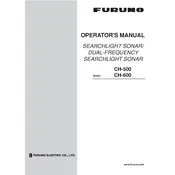
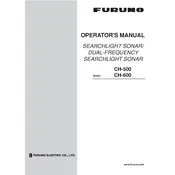
To calibrate the Furuno CH-600 Sonar, access the calibration settings from the main menu. Follow the on-screen instructions to adjust the gain and range settings according to the water conditions and target size. Regular calibration ensures accurate readings.
First, check the power connections to ensure the unit is receiving power. Verify that the transducer is properly connected and submerged in water. If the issue persists, perform a system reset and consult the troubleshooting section of the user manual.
To reduce interference, adjust the noise filter settings in the sonar menu. You can also try changing the frequency or adjusting the gain controls. Ensure there are no electronic devices nearby causing interference.
Regularly inspect the transducer for damage and clean it with fresh water to remove any debris. Check all cable connections for wear and replace if necessary. Update the software periodically to ensure optimal performance.
Colors on the sonar display indicate different signal strengths, with red often representing stronger signals. Refer to the user manual for a detailed explanation of symbols and color codes, which help identify objects and underwater features.
Ensure the transducer is properly mounted and not obstructed. Adjust the depth range and sensitivity settings. If the problem continues, check for software updates and consult the manual for further troubleshooting steps.
Yes, the Furuno CH-600 Sonar is designed for use in both freshwater and saltwater. Make sure to adjust the salinity settings in the sonar menu to match the water type for accurate readings.
Clean the transducer with fresh water and a soft cloth to remove any algae or debris. Avoid using harsh chemicals or abrasive materials that could damage the transducer surface.
To update the software, download the latest version from the Furuno website onto a USB drive. Insert the USB drive into the sonar unit and follow the on-screen prompts to complete the update process.
Check the display brightness and contrast settings. Ensure the screen is clean and free of smudges. If the problem persists, verify that the transducer is clean and correctly mounted.