Fitbit Zip User's Manual
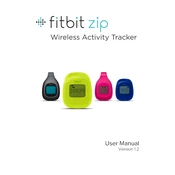
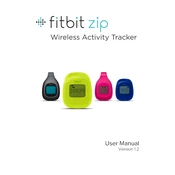
To set up your Fitbit Zip, download the Fitbit app on your smartphone or visit the Fitbit setup website on your computer. Create an account or log in, then follow the on-screen instructions to sync your device. Ensure the Zip has a battery inserted and is near your computer or phone.
To replace the battery, open the battery compartment on the back of the Zip using the provided tool or a coin. Remove the old battery and insert a new 3V coin battery (CR2025) with the "+" side facing up. Close the compartment securely.
If your Fitbit Zip is not syncing, ensure Bluetooth is enabled on your phone or computer. Try restarting your device or the Fitbit app. If the issue persists, remove the Zip from your account and add it again.
To reset your Fitbit Zip, remove the battery, wait 10 seconds, and then reinsert it. This will restart the device and can resolve minor issues without affecting your data.
To clean your Fitbit Zip, wipe it with a soft, damp cloth. Avoid using soap or any harsh cleaning chemicals. Ensure the device is dry before reinserting the battery.
No, the Fitbit Zip does not have heart rate tracking capabilities. It is designed primarily to track steps, distance, and calories burned.
To update the firmware, ensure your Zip is syncing with the Fitbit app or Fitbit Connect on your computer. If an update is available, you’ll be prompted to install it during the sync process.
If the display is blank, check if the battery is properly inserted and has charge. Replace the battery if necessary. If the problem persists, perform a reset by removing and reinserting the battery.
Clip your Fitbit Zip to your belt, pocket, or bra. Make sure it is secure to avoid losing it. The display should be visible so you can easily track your progress throughout the day.
Ensure your Fitbit Zip is positioned correctly and securely. Sometimes, the device may not register steps accurately if it is loose or worn incorrectly. Resetting the device or recalibrating it within the app can also help.