Fitbit SpO2 User's Manual
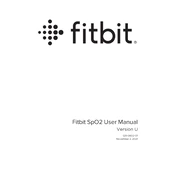
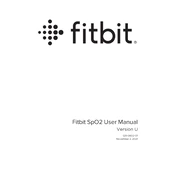
To enable SpO2 tracking, ensure your Fitbit device is compatible and has the SpO2 app installed. Navigate to the 'Today' screen in the Fitbit app, tap on the SpO2 tile, and follow the on-screen instructions to set it up.
Ensure your Fitbit device is worn correctly and that you have the latest firmware and app updates. If the issue persists, restart your device and check the Bluetooth connection between your device and smartphone.
No, Fitbit devices automatically measure SpO2 levels during sleep. You cannot manually initiate an SpO2 reading.
Fitbit SpO2 sensors are generally accurate but should not be used as a medical diagnostic tool. They provide trends and estimates rather than precise measurements.
To view historical SpO2 data, open the Fitbit app, tap on the 'Today' tab, locate the SpO2 tile, and tap on it to view your SpO2 trends over time.
Ensure your device is worn snugly on your wrist and is clean. If inconsistencies persist, try restarting your Fitbit device and checking for any software updates.
Currently, Fitbit does not directly support exporting SpO2 data. However, you can use third-party apps or manually record the data.
Fitbit devices measure SpO2 levels periodically throughout the night while you are sleeping. The frequency of readings depends on the specific device and settings.
You can share your SpO2 data by showing your Fitbit app's SpO2 trends to your healthcare provider, but note that this data should not replace professional medical advice.
If the SpO2 feature is not working post-update, try restarting your device and re-syncing it with the app. If the problem continues, contact Fitbit support for further assistance.