Fitbit Ionic User's Manual
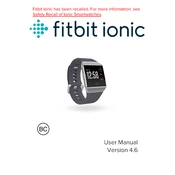
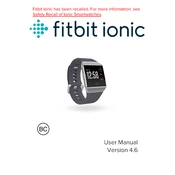
To restart your Fitbit Ionic, press and hold the back (left) and bottom buttons until you see the Fitbit logo on the screen. Release the buttons once the logo appears.
Ensure your Ionic is charged and connected to Wi-Fi. Open the Fitbit app, tap on the account icon, select your Ionic, and tap "Update Tracker Software" if an update is available.
Try restarting your Ionic and mobile device, ensure Bluetooth is enabled, and confirm that your device is not connected to multiple Bluetooth devices. Also, make sure the Fitbit app is up to date.
Swipe left on your Ionic home screen to find the Exercise app. Tap to open it, swipe to choose the workout type, and tap to start. Press the right button to pause and finish the workout.
Open the Fitbit app, tap on the account icon, select your Ionic, and then tap "Clock Faces." Browse the available options and tap on your desired clock face to install it.
The Fitbit Ionic typically lasts up to 5 days on a full charge. To extend battery life, reduce screen brightness, turn off notifications, and disable GPS when not in use.
Use a damp cloth with a mild soap solution to clean the Ionic. Avoid using any harsh cleaners or solvents. Make sure to dry the device thoroughly after cleaning.
In the Fitbit app, tap on the account icon, select your Ionic, and then tap "Notifications." Enable the notifications you want and follow the prompts to allow your phone to share notifications with your Fitbit.
Restart your Ionic by holding the back and bottom buttons until the logo appears. If the issue persists, try a factory reset by going to Settings > About > Factory Reset.
On your Ionic, go to Settings > Heart Rate, and toggle the switch to enable or disable heart rate tracking.