Ezviz W3R Europe User Manual
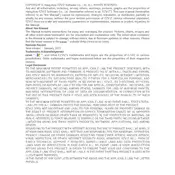
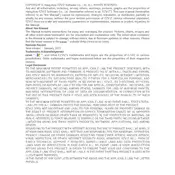
To set up the Ezviz W3R Europe Camera, download the Ezviz app, create an account, and follow the in-app instructions to connect the camera to your Wi-Fi network. Ensure the camera is within range of your router during setup.
Ensure the camera is within range of your Wi-Fi router and that your network credentials are correct. Restart the camera and router, and try again. If issues persist, reset the camera to factory settings and attempt the setup process once more.
Recorded footage can be accessed via the Ezviz app. Navigate to the camera's page and select the playback option to view recordings stored on the microSD card or cloud service, if subscribed.
Regularly check for firmware updates in the Ezviz app to ensure optimal performance. Clean the camera lens with a soft, lint-free cloth to maintain clear video quality. Ensure the camera's location remains free from obstructions that could affect its view or connectivity.
To reset the camera, locate the reset button on the device, usually found on the back or bottom. Press and hold the button for about 10 seconds until the camera restarts. This process will restore the camera to its factory settings.
Yes, the Ezviz W3R Europe Camera can be integrated with various smart home systems such as Google Assistant and Amazon Alexa. Ensure that the service is supported and follow the integration guidelines provided in the Ezviz app.
Open the Ezviz app, navigate to the camera settings, and select motion detection. Customize the detection area and sensitivity according to your preferences. Motion alerts can also be configured to notify you via the app.
First, clean the camera lens with a soft, lint-free cloth. Check the app settings to ensure the video quality is set to the highest possible resolution. If the issue persists, reposition the camera for better lighting conditions or contact support.
Ensure the infrared (IR) lights are enabled in the camera settings within the Ezviz app. Avoid placing the camera near reflective surfaces, as they can interfere with night vision. Consider additional ambient lighting if necessary.
Yes, you can share camera access with family members through the Ezviz app. Navigate to the sharing settings and enter the email addresses of those you wish to grant access. They will need to create an Ezviz account if they do not have one.