Ezviz DB2 Europe User Manual
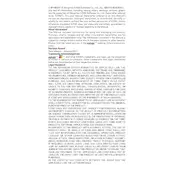
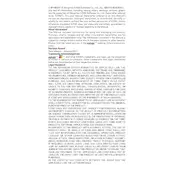
To set up your Ezviz DB2 Camera, download the Ezviz app on your smartphone, create an account or log in, and follow the in-app instructions to add a new device. Ensure your camera is powered on and within range of your Wi-Fi network.
Ensure your Wi-Fi network is 2.4GHz, as the DB2 does not support 5GHz. Check that your Wi-Fi password is correct and that the camera is within range. Restart the router and the camera to refresh the connection.
You can access your camera remotely through the Ezviz app by logging into your account. Ensure your camera is connected to the internet for remote viewing.
Press and hold the reset button on the camera for about 10 seconds until the indicator light blinks, indicating the reset process has begun.
The Ezviz DB2 Camera supports local storage via a microSD card (up to 256GB) and cloud storage through an Ezviz CloudPlay subscription.
Open the Ezviz app, go to the device settings, and check for firmware updates. If an update is available, follow the prompts to install it.
Clean the camera lens with a soft, dry cloth. Ensure the camera is positioned correctly and that there is no obstruction in front of the lens.
Ensure the infrared lights are not blocked. Position the camera to avoid direct light sources which can affect night vision. Verify that night vision mode is enabled in the app settings.
Yes, the Ezviz DB2 Camera can be integrated with Google Assistant and Amazon Alexa for voice control and smart home automation.
Place the camera at an elevated position to cover a wide area. Avoid facing it towards direct sunlight or reflective surfaces to prevent glare in the video feed.