Ezviz C6Wi America User Manual
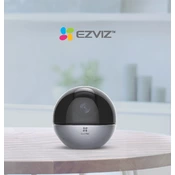
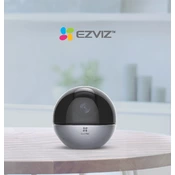
To set up your Ezviz C6Wi camera, first download the Ezviz app on your smartphone. Create an account or log in, then connect the camera to power. Follow the in-app instructions to scan the QR code on the device, connect to Wi-Fi, and complete the setup.
To reset the Ezviz C6Wi camera, locate the reset button on the device. Press and hold the button for approximately 10 seconds until the indicator light blinks red, indicating the reset process has started. Release the button to complete the reset.
Ensure the camera is within range of the Wi-Fi router and that the Wi-Fi credentials are correct. Restart the camera and the router. If issues persist, reset the camera and reconfigure it using the Ezviz app.
To access the live feed remotely, open the Ezviz app on your mobile device. Log in to your account and select the camera from the device list to view the live stream. Ensure your device is connected to the internet.
Open the Ezviz app and select your camera. Go to the settings menu and enable the motion detection feature. You can adjust the sensitivity and set specific time periods for alerts.
Yes, the Ezviz C6Wi camera can record continuously if you insert a compatible microSD card into the device. Alternatively, you can subscribe to Ezviz CloudPlay for continuous cloud recording.
To update the firmware, open the Ezviz app and select your camera. Check for firmware updates in the settings menu and follow the prompts to install any available updates. Ensure the camera is connected to a stable network during this process.
Ensure your camera is within a strong Wi-Fi signal range. Check the camera lens for dirt or obstructions and clean it if necessary. Adjust the resolution settings in the Ezviz app for better quality.
Open the Ezviz app and select your camera. Go to the sharing settings and add the email addresses of family members. They will receive an invitation to view the camera feed through their Ezviz account.
Periodically clean the camera lens and housing with a soft cloth. Ensure the device is free from dust and debris. Check the app for firmware updates and install them to keep the camera functioning optimally.