Ezviz C8W America User Manual
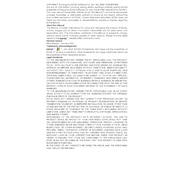
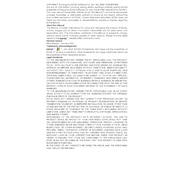
To set up your Ezviz C8W America Camera, download the Ezviz app, create an account or log in, and follow the in-app instructions. Connect the camera to a power source and ensure your smartphone is on the same Wi-Fi network to complete the setup.
Ensure your camera is within range of the Wi-Fi router. Check if the Wi-Fi password is entered correctly and that your router is on a 2.4GHz band, as the camera does not support 5GHz. Restart your camera and router, then try connecting again.
To reset the camera, locate the reset button, usually found on the bottom or side of the device. Press and hold the button for about 10 seconds until the camera restarts and the status light begins blinking.
Regularly clean the camera lens and body with a soft, dry cloth. Ensure the camera's firmware is up to date by checking the Ezviz app. Protect the camera from extreme weather conditions if not rated for such environments.
Yes, you can access the camera remotely using the Ezviz app. Ensure your camera is connected to the internet, and you can view live footage or recordings from anywhere with an internet connection.
Open the Ezviz app, select your camera, and navigate to the settings. Enable motion detection and customize the sensitivity and alert settings according to your preference.
Ensure the camera lens is clean and not obstructed. Check the night vision settings in the app to ensure they are enabled. If issues persist, reboot the camera or update the firmware.
Recordings can be stored on a microSD card inserted into the camera or by subscribing to Ezviz's cloud storage service. You can manage storage options through the Ezviz app.
Check your internet connection speed and ensure your camera and device are connected to a stable network. Reducing the video quality in the app can also help improve streaming performance.
Yes, the Ezviz C8W America Camera can be integrated with smart home systems like Google Assistant and Amazon Alexa. Follow the integration instructions in the Ezviz app to enable these features.