Ezviz E6 America User Manual
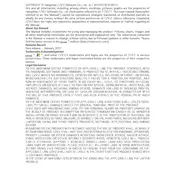
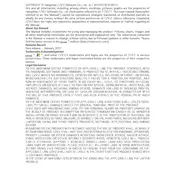
To set up the Ezviz E6 Camera, download the Ezviz app on your smartphone, create an account or log in, and follow the in-app instructions to add a new device. Ensure the camera is connected to power and follow the pairing process to connect the camera to your Wi-Fi network.
To reset the Ezviz E6 Camera, locate the reset button on the camera. Press and hold the button for about 10 seconds until the indicator light blinks rapidly, indicating that the camera is resetting.
Ensure that your Wi-Fi network is 2.4GHz, as the Ezviz E6 does not support 5GHz networks. Make sure the camera is within range of the Wi-Fi router and check that the Wi-Fi password is correct. Restart the router and camera if necessary.
Open the Ezviz app on your smartphone and log in. Ensure your camera is online, then tap on the camera's name in the app to view the live feed. You can access the feed from anywhere with an internet connection.
Change the default password of your camera, ensure your app and camera firmware are up to date, and enable two-factor authentication on your Ezviz account for added security.
In the Ezviz app, select your camera, go to the settings menu, and enable motion detection. You can customize sensitivity and set detection zones to reduce false alerts.
Check if there is enough storage space on your microSD card or cloud storage. Ensure that the camera is powered on and connected to Wi-Fi. Verify that the camera's recording settings are enabled in the Ezviz app.
Open the Ezviz app, go to the camera's settings, and look for the firmware update option. If an update is available, follow the on-screen instructions to download and install the latest firmware.
In the Ezviz app, go to the camera settings and select 'Share Device'. Enter the Ezviz account details of the family member you wish to share with and follow the prompts to grant access.
Ensure that the camera's lens and infrared lights are clean and unobstructed. Check that night vision is enabled in the app settings. If issues persist, restart the camera or update the firmware.