Ezviz W3R America User Manual
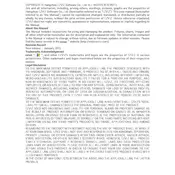
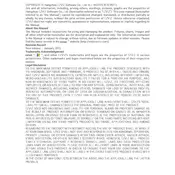
To set up the Ezviz W3R America Camera, download the Ezviz app on your smartphone, create an account, and scan the QR code on the camera. Follow the in-app instructions to connect the camera to your Wi-Fi network.
Ensure that your Wi-Fi network is 2.4GHz, as the Ezviz W3R does not support 5GHz. Restart your router and camera, and make sure the camera is within range of the Wi-Fi signal.
To reset the camera, press and hold the reset button located on the device for about 10 seconds until the indicator light blinks rapidly. This will restore the camera to its factory settings.
Position the camera at a high vantage point, angled downwards to cover the desired area. Ensure it's not facing direct sunlight to avoid glare, and avoid obstructions that could block the field of view.
Open the Ezviz app, go to the camera settings, and check for firmware updates. If an update is available, follow the prompts to download and install it. Ensure the camera remains connected to power and the internet during the update.
Yes, the Ezviz W3R camera can be integrated with smart home systems like Amazon Alexa and Google Assistant. Use the respective apps to link your Ezviz account and control the camera with voice commands.
Check the camera lens for dirt or smudges and clean it with a soft, dry cloth. Ensure the camera is focused correctly and adjust the position if necessary.
In the Ezviz app, navigate to the camera's settings, select 'Motion Detection', and configure the sensitivity and detection zones. Enable alerts to receive notifications on your smartphone.
Routinely check and clean the camera lens and housing. Update the firmware regularly and inspect the power supply and cables for any signs of wear or damage.
Recorded footage can be accessed via the Ezviz app. Go to the camera's feed and select the playback option to view and manage stored videos. Ensure you have a microSD card installed or subscribe to Ezviz CloudPlay for cloud storage.