Ezviz TY2 America User Manual
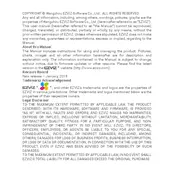
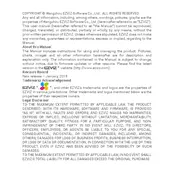
To set up the Ezviz TY2 camera, download the Ezviz app on your smartphone, create an account, and follow the in-app instructions to add a new device. Ensure the camera is powered on and connected to a stable Wi-Fi network.
Ensure the camera is within range of the Wi-Fi router and that the correct Wi-Fi password is entered. Try rebooting the router and camera. Make sure the camera is connected to a 2.4GHz network, as it does not support 5GHz networks.
To reset the camera, locate the reset button, usually found beneath the camera or on the back. Press and hold the button for about 10 seconds until the camera restarts.
Open the Ezviz app, select your camera, and go to the settings menu. Enable the motion detection feature and adjust the sensitivity level as needed.
Ensure the camera lens is clean and free from any obstruction. Adjust the focus if available, and check the app settings to ensure the video quality is set to high definition.
Yes, you can view the camera feed on a computer by visiting the Ezviz website and logging into your account. Ensure your browser supports the necessary plugins or extensions.
Check for firmware updates through the Ezviz app under device settings. If an update is available, follow the on-screen instructions to update the camera's firmware.
The Ezviz TY2 camera supports microSD cards up to 256GB. Ensure the card is properly inserted and formatted using the camera settings in the Ezviz app.
Access event recordings through the Ezviz app by selecting the camera and navigating to the playback section. You can filter recordings by date and time for easier access.
In the Ezviz app, go to the camera settings and select "Share Device." Enter the email addresses of the family members you wish to share the feed with, and they will receive an invitation to view the camera.