Ezviz TY1 America User Manual
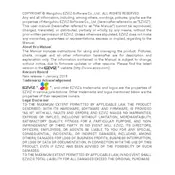
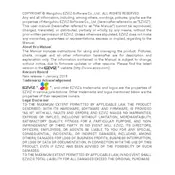
To set up your Ezviz TY1 camera, download the Ezviz app from the App Store or Google Play, create an account or log in, and then follow the in-app instructions to add your device. Ensure the camera is connected to a power source and your Wi-Fi network.
First, ensure your Wi-Fi network is functioning properly. Restart the router and try reconnecting. Make sure the camera is within range of the Wi-Fi signal. If the issue persists, reset the camera to factory settings and attempt the setup process again.
To reset the Ezviz TY1 camera, press and hold the reset button located on the device for about 10 seconds until you hear a voice prompt indicating the reset is complete.
The Ezviz TY1 camera is compatible with microSD cards up to 256GB. Make sure to format the card in the camera for optimal performance.
Open the Ezviz app, log in to your account, and select your TY1 camera from the device list to view the live footage. Ensure your mobile device has an active internet connection.
In the Ezviz app, go to the camera's settings, select 'Alarm Notification', and toggle the motion detection alerts to 'On'. Customize the sensitivity and schedule as needed.
Ensure the camera lens is clean and unobstructed. Check your internet connection speed, as low bandwidth can affect video quality. Adjust the video quality settings in the app if needed.
Yes, you can share camera access through the Ezviz app by selecting the 'Share Device' option in the camera settings and entering the email address of the person you wish to share access with.
To update the firmware, open the Ezviz app, navigate to the camera settings, and select 'Device Information'. If an update is available, you will see an option to update the firmware. Follow the prompts to complete the update.
Ensure your camera firmware is up to date, use strong and unique passwords for your Ezviz account, and enable two-factor authentication if available. Regularly review device access logs in the app.