Ezviz T51C America User Manual
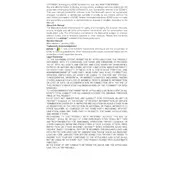
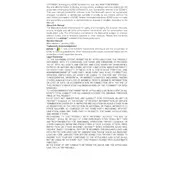
To set up the Ezviz T51C temperature monitor, first download the Ezviz app on your smartphone. Create an account or log in. Use the app to scan the QR code on the device and follow the on-screen instructions to connect the device to your Wi-Fi network.
Ensure that the device is properly powered and connected to the Wi-Fi network. Check the app for any firmware updates and restart the device. If the problem persists, reset the device and set it up again.
Open the Ezviz app and select your T51C device. Go to the settings menu, and you will find an option for calibration. Follow the instructions to adjust the temperature readings as needed.
To clean the Ezviz T51C, use a soft, dry cloth to wipe the exterior. Avoid using any liquid cleaners or submerging the device in water. Regularly check the device for dust and ensure that the ventilation openings are not blocked.
To change the Wi-Fi network, reset the device by pressing the reset button located on the back. Then, use the Ezviz app to reconnect the device to the new Wi-Fi network by following the initial setup steps.
Yes, the Ezviz T51C can send alerts to your phone. Make sure that notifications are enabled in the Ezviz app settings. You can customize alert conditions based on temperature thresholds.
The Ezviz T51C is designed to monitor temperatures ranging from -20°C to 50°C (-4°F to 122°F), making it suitable for a wide variety of environments.
To extend battery life, reduce the frequency of temperature updates and disable unnecessary notifications in the app. Ensure the device is operating within its optimal temperature range to prevent excessive battery drain.
Check if the Wi-Fi network is operational and within range. Restart both the router and the device. Ensure that the Wi-Fi credentials entered are correct. If the problem continues, try resetting the device and setting it up again.
Open the Ezviz app, select your T51C device, and go to the device settings. If a firmware update is available, you'll see an option to update. Follow the on-screen instructions to complete the update process.