Ezviz T3C America V3.1.0 User Manual
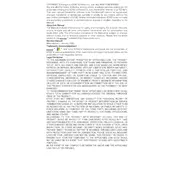
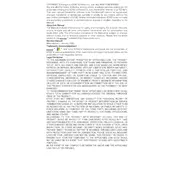
To set up your Ezviz T3C Sensor, first download the Ezviz app from the App Store or Google Play. Create an account or log in. Power on the sensor and follow the in-app instructions to add a new device by scanning the QR code on the sensor.
Ensure that the sensor is properly mounted and not obstructed. Check the battery level and replace if necessary. Make sure the sensor is within range of the hub. You may also need to adjust the sensitivity settings in the Ezviz app.
To reset the Ezviz T3C Sensor, press and hold the reset button located on the back of the device for about 10 seconds until the LED indicator flashes rapidly. This will restore the sensor to its factory settings.
The Ezviz T3C Sensor is designed for indoor use only. Using it outdoors may affect its performance and void the warranty. Consider using a sensor specifically designed for outdoor use.
To change the battery, open the battery compartment located on the back of the sensor. Remove the old battery and replace it with a new one, ensuring the polarity is correct. Secure the battery compartment cover after replacement.
The Ezviz T3C Sensor has an effective range of up to 30 feet for motion detection, depending on environmental conditions. Ensure there are no obstructions that could affect the sensor's range.
To improve detection accuracy, ensure the sensor is mounted at a height of 6-8 feet and angled appropriately. Avoid placing it near heat sources or moving objects like fans. Adjust sensitivity settings in the Ezviz app if necessary.
Yes, the Ezviz T3C Sensor is compatible with various smart home systems. Check the Ezviz website or user manual for a list of compatible systems and ensure integration settings are configured correctly.
To update the firmware, open the Ezviz app and go to the device settings. If a firmware update is available, you will see an option to update. Follow the on-screen instructions to complete the update process.
Ensure that your smartphone and the sensor are within Bluetooth range. Restart both devices and try again. Check your Wi-Fi connection and make sure the sensor is powered on. If issues persist, reset the sensor and attempt to reconnect.