Ezviz T30-EU America User Manual
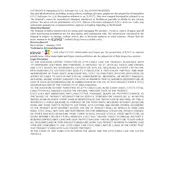
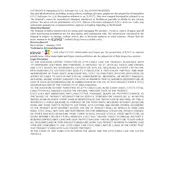
To set up motion detection, open the Ezviz app, go to your device settings, and enable motion detection. You can adjust sensitivity levels and set specific detection zones.
Ensure the Wi-Fi network is operational and that you're within range. Try restarting the router and camera. Also, verify the Wi-Fi credentials and consider a factory reset if issues persist.
Recorded videos can be accessed through the Ezviz app by selecting the camera and navigating to the playback section. Ensure the camera has an SD card or is connected to cloud storage.
Open the Ezviz app, go to the device settings, and check for firmware updates. If available, follow the prompts to download and install the update. Ensure the camera stays powered during the update process.
Locate the reset button on the device, press and hold it for about 10 seconds until the LED indicator blinks, indicating a reset. The camera will reboot and restore to factory settings.
Yes, the Ezviz T30-EU America Camera is compatible with voice assistants like Amazon Alexa and Google Assistant. Link your Ezviz account with the respective app to enable voice control.
Check your internet connection and ensure the camera is online. Restart the app and the camera if needed. Verify that the app is updated to the latest version.
Regularly update the camera firmware, use strong, unique passwords, and enable two-factor authentication on your Ezviz account to enhance security.
Yes, you can share access through the Ezviz app by adding their account in the sharing settings. Ensure they also have the Ezviz app installed.
Ensure the camera lens is clean and free of obstructions. Check the infrared settings in the app, and consider additional ambient lighting if needed.