Ezviz T30 America User Manual
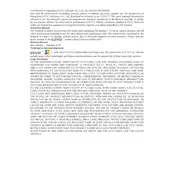
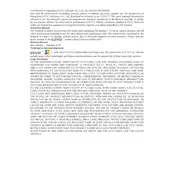
To reset the Ezviz T30, press and hold the reset button on the device for about 5 seconds until the LED indicator starts flashing rapidly. This indicates that the device has been reset to factory settings.
A solid blue LED indicates that the Ezviz T30 is connected to the network and functioning properly.
A flashing red LED suggests that the device is having trouble connecting to the network. Check your Wi-Fi settings or restart your router to resolve the issue.
To update the firmware, open the Ezviz app, navigate to the device settings, and check for available updates. Follow the on-screen instructions to complete the update process.
Yes, you can turn off the LED indicator through the Ezviz app by accessing the device settings and toggling the LED indicator option.
If the device is not responding, try unplugging it for a few seconds and plugging it back in. If the problem persists, perform a factory reset.
To connect to a new Wi-Fi network, reset the device and follow the setup process in the Ezviz app to connect to the desired Wi-Fi network.
If the LED indicator is off, it may mean that the device is not receiving power. Check the power connection and ensure the device is properly plugged in.
Ensure that the device is within range of the Wi-Fi router, check for any physical obstructions, and minimize interference from other electronic devices. Restarting both the router and the device may also help.
No, the Ezviz T30 is designed for indoor use only and is not weatherproof. Using it outdoors could lead to damage.