Ezviz T2C America V1.0.0 User Manual
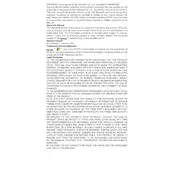
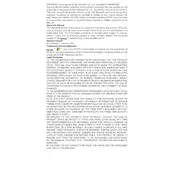
To set up the Ezviz T2C Sensor, first download the Ezviz app on your smartphone. Create an account or log in, then follow the in-app instructions to add a new device by scanning the QR code on the sensor. Ensure the sensor is within range of your Wi-Fi network.
If your sensor is not connecting to Wi-Fi, ensure that your Wi-Fi network is functioning properly and that the sensor is within range. Check if the password is correct and that the network is on a 2.4GHz band. Restart the router and the sensor if necessary.
To change the battery, gently open the sensor's casing using a small tool. Remove the old battery and insert a new one, ensuring the correct polarity. Close the casing securely and check the sensor's functionality.
Yes, the Ezviz T2C Sensor can be integrated with other smart home devices through compatible platforms like Google Assistant or Amazon Alexa, allowing for enhanced automation and control.
Place the Ezviz T2C Sensor in locations where it can effectively detect motion, such as entry points like doors or windows. Ensure it is mounted at a suitable height and angle for the best coverage.
To reset the sensor, press and hold the reset button on the device for about 10 seconds until the LED indicator blinks rapidly, indicating the sensor has been reset to factory settings.
If false alarms occur, check for any moving objects or pets in the sensor's field of view. Adjust the sensor's sensitivity settings via the Ezviz app and ensure it is mounted securely to avoid vibrations.
You can check the battery level of the sensor through the Ezviz app. Navigate to the device settings where the battery status will be displayed. Regular checks can help prevent unexpected downtime.
Yes, you can receive notifications on your phone by enabling push notifications in the Ezviz app settings. Customize alerts to receive updates on motion detection or battery status.
To update the firmware, open the Ezviz app, go to the device settings, and check for available updates. Follow the on-screen instructions to download and install the latest firmware version.