Ezviz T10C Europe User Manual
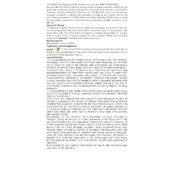
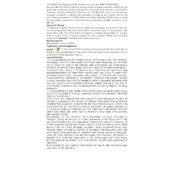
To set up the Ezviz T10C Sensor, first install the sensor by mounting it on a wall or ceiling. Ensure it is in the range of your Ezviz network. Download the Ezviz app, create an account or log in, and add the device by scanning the QR code on the sensor. Follow the on-screen instructions to complete the setup.
Ensure that the sensor is within range of your network and that your Wi-Fi is functioning correctly. Check the battery to ensure it is not depleted. Restart the sensor by removing and reinserting the battery. If the issue persists, try resetting the sensor by pressing the reset button for 5 seconds.
To replace the battery, locate the battery compartment on the back of the sensor. Carefully remove the cover using a screwdriver if required. Take out the old battery and insert a new CR123A battery. Ensure correct polarity and secure the cover back in place.
Check the location of the sensor to ensure it is not placed near air vents, heat sources, or in areas with heavy electromagnetic interference. Adjust the sensitivity settings via the Ezviz app if necessary. Consider repositioning the sensor to a more suitable location.
Open the Ezviz app and navigate to the device settings. If a firmware update is available, you will see an option to update. Follow the prompts to download and install the latest firmware. Ensure the sensor is connected to the network during the update process.
Yes, the Ezviz T10C Sensor can be integrated with various smart home ecosystems like Google Assistant and Amazon Alexa. Use the respective apps to add the sensor and configure automations or voice control as needed.
To test the sensor, ensure it is properly installed and powered. Use the Ezviz app to check for real-time status updates. You can also trigger the sensor manually by waving a hand in front of it to see if it sends alerts.
Ensure that notifications are enabled for the Ezviz app in your phone settings. Check the app settings to confirm that alerts for the specific sensor are turned on. If the issue persists, try reinstalling the app or restarting your device.
To reset the sensor, locate the reset button on the device. Press and hold it for about 5 seconds until the LED indicator blinks, indicating the sensor has been reset to factory settings. You will need to set it up again using the Ezviz app.
Regular maintenance includes checking the battery level and replacing batteries as needed. Ensure the sensor lens is clean and free of obstructions. Periodically test the sensor's functionality and check for any firmware updates via the Ezviz app.