Ezviz RH1 Europe User Manual
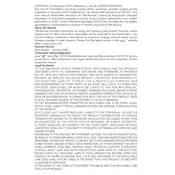
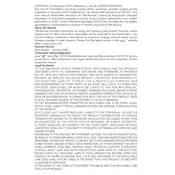
To connect your Ezviz RH1 Vacuum Cleaner to Wi-Fi, first ensure that the vacuum is powered on. Open the Ezviz app on your smartphone, navigate to the device setup section, and follow the on-screen instructions to connect the vacuum to your Wi-Fi network. Make sure you are using a 2.4 GHz Wi-Fi network for compatibility.
If the Ezviz RH1 is not charging, first check if the charging dock is properly connected to a power source. Ensure that there are no obstructions on the charging contacts both on the dock and the vacuum. Clean the contacts if necessary. If the problem persists, try using a different power outlet or contact customer support.
To clean the dustbin, remove it from the vacuum and empty it into a trash bin. For the filters, remove them from the dustbin and tap them gently to remove dust. Rinse the filters under running water and let them dry completely before reinserting them into the vacuum.
If the vacuum is not picking up debris, check if the dustbin is full and needs to be emptied. Clean the main brush and side brushes to remove any tangled hair or debris. Ensure the filters are clean and not clogged. Also, make sure the suction power settings are adjusted appropriately in the app.
You can schedule cleaning sessions using the Ezviz app. Open the app, navigate to the scheduling section, and set the desired times and days for the vacuum to start cleaning. Make sure the vacuum is connected to Wi-Fi and has enough battery to complete the scheduled session.
If the vacuum frequently gets stuck, ensure that the cleaning area is free of loose cables, small objects, or low-clearance furniture. You can use virtual boundaries in the app to restrict the vacuum from accessing problematic areas. Regularly update the vacuum's firmware to improve navigation algorithms.
To reset the Ezviz RH1 to factory settings, press and hold the reset button located near the power button for 10 seconds until you hear a beep. This will restore the vacuum to its original settings. Note that you will need to set up the Wi-Fi connection again after a reset.
Regular maintenance includes emptying the dustbin, cleaning the brushes, and washing the filters. Check for software updates in the app and apply them as needed. Inspect the wheels and sensors for any debris and clean them to ensure smooth operation.
To update the firmware, connect the vacuum to Wi-Fi and open the Ezviz app. Navigate to the device settings and check for any available updates. Follow the prompts to download and install the latest firmware for improved performance and features.
Yes, the Ezviz RH1 is compatible with popular voice assistants like Amazon Alexa and Google Assistant. Link your Ezviz account with the voice assistant app and use voice commands to start, stop, or schedule cleaning sessions.