Ezviz LC3 America User Manual
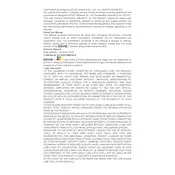
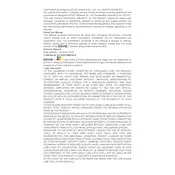
To set up your Ezviz LC3, download the Ezviz app, create an account, then follow the in-app instructions to connect the camera to your Wi-Fi network. Ensure the camera is within range of your router during setup.
Ensure your Wi-Fi is functioning and that the camera is within range. Restart the camera and router, and check that your Wi-Fi credentials are correct. If issues persist, reset the camera and try the setup process again.
Use the Ezviz app and ensure your mobile device is connected to the internet. Log into your account and select the camera from your device list to access the live feed.
Regularly clean the camera lens with a soft cloth, ensure the firmware is updated via the Ezviz app, and check the physical condition of the camera and its connections.
Check your internet connection speed and ensure the camera is not obstructed. Adjust video settings in the app and verify the camera is running the latest firmware.
Ensure the camera is powered, the storage device is functioning and has free space, and that motion detection is enabled in the settings.
Consider repositioning your router or using a Wi-Fi extender. Additionally, reducing interference from other devices can help improve the signal strength.
Yes, the Ezviz LC3 camera can be integrated with certain smart home ecosystems. Check compatibility with systems like Google Assistant or Amazon Alexa in the app settings.
Restart the camera and ensure a stable internet connection. Retry the update through the Ezviz app. If it continues to fail, contact Ezviz support for further assistance.
Regularly update the camera firmware, use a strong, unique password for your Ezviz account, and enable two-factor authentication if available.