Ezviz L2 America V1.0.0 User Manual
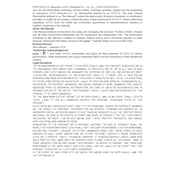
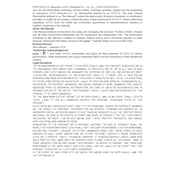
To install the Ezviz L2 Lock, start by removing the existing lock. Align the mounting plate with the holes on the door and secure it with screws. Attach the exterior keypad and connect the cable through the hole. Install the interior assembly, ensuring all components are connected. Finally, test the lock operation before closing the door.
First, ensure that the lock has power. Replace batteries if necessary. Clean the touchpad to remove any dirt or moisture. If the issue persists, perform a reset by following the reset procedure in the user manual, or contact Ezviz support for further troubleshooting.
To reset the lock, remove the battery cover and press the reset button using a pin or paperclip for about 10 seconds until you hear a beep. This will restore the lock to factory settings, erasing all user codes and configurations.
Yes, the Ezviz L2 Lock can be integrated with various smart home systems. Ensure your system supports the lock's protocol, then follow the instructions in the manual to connect the lock via your smart home app.
To change the batteries, remove the cover on the interior assembly of the lock. Take out the old batteries and replace them with new ones, ensuring the correct orientation. Reattach the cover and test the lock functionality.
To add a new user code, access the lock's programming mode using the master code. Follow the voice prompts to add a new user code. Confirm the new code by entering it twice when prompted.
Ensure that your Wi-Fi network is operational and that the lock is within range. Restart your router and the lock. If the problem persists, check for firmware updates for the lock and router, or consult the Ezviz support team for assistance.
Yes, you can temporarily disable the lock by entering the programming mode and selecting the option to disable user codes. This will prevent the lock from responding to any user codes until it is re-enabled.
Regularly clean the touchpad and exterior components with a soft, dry cloth. Check the battery level and replace batteries as needed. Periodically test the lock operation and update the firmware to ensure optimal performance.
To update the firmware, connect the lock to a Wi-Fi network. Open the Ezviz app, navigate to device settings, and check for firmware updates. If an update is available, follow the on-screen instructions to complete the update process.