Ezviz HB3 Kit Europe User Manual
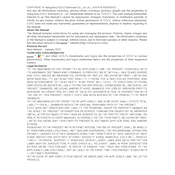
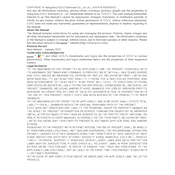
To set up the Ezviz HB3 Kit Europe Camera, first download the Ezviz app on your smartphone. Create an account or log in. Connect the camera to a power source and use the app to scan the QR code on the camera. Follow the on-screen instructions to connect to Wi-Fi and complete the setup.
Ensure that your Wi-Fi network is 2.4 GHz, as the camera may not support 5 GHz networks. Check that the Wi-Fi password is correct and that the camera is within range of the router. Restart the router and the camera if necessary.
To reset the Ezviz HB3 camera, locate the reset button, usually found on the back or bottom of the device. Press and hold the button for about 10 seconds until the indicator light blinks, indicating that the camera has been reset.
Open the Ezviz app and go to the device settings for your camera. If a firmware update is available, you will see an option to update. Follow the on-screen instructions to download and install the latest firmware.
Position your camera at an elevated angle to cover the desired area. Avoid pointing it directly at light sources to prevent glare. Ensure that the camera is within range of the Wi-Fi signal and protected from extreme weather conditions if placed outdoors.
Recorded footage can be accessed through the Ezviz app. Navigate to the playback section, select the camera, and choose the date and time of the recording you wish to view. Make sure you have an SD card inserted or a cloud storage plan if applicable.
This could be due to a connectivity issue. Check if the camera is powered on and connected to the Wi-Fi network. Restart the camera and ensure the camera lens is not obstructed. Also, verify that the app is up to date.
Ensure that the infrared LEDs are not blocked or dirty. Position the camera away from reflective surfaces to reduce glare. If the night vision is still not clear, check the camera settings in the app for any adjustments.
Yes, the Ezviz HB3 camera is compatible with some smart home devices like Amazon Alexa and Google Assistant. You can integrate it using the respective apps to control the camera with voice commands.
Ensure you use a strong, unique password for your Ezviz account. Regularly update your camera's firmware through the app. Use encryption settings if available, and consider setting up two-factor authentication for additional security.