Ezviz H3C Color Europe User Manual
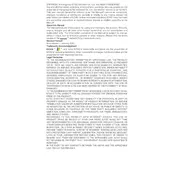
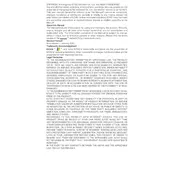
To connect your Ezviz H3C Color Camera to Wi-Fi, power on the camera, download the Ezviz app on your smartphone, and follow the in-app instructions to add the camera. Ensure your phone is connected to the same Wi-Fi network you wish to connect the camera to.
First, check the power adapter and cable for any damage. Ensure the power outlet is functional. If the camera still doesn't power on, try using a different power source or adapter.
To reset the camera to factory settings, locate the reset button on the device, press and hold it for about 10 seconds until the LED indicator blinks, and then release it.
Yes, you can access the live feed remotely through the Ezviz app, provided the camera is connected to the internet. Ensure your mobile device has internet access to view the feed.
To update the firmware, open the Ezviz app, navigate to the camera settings, and check for available firmware updates. Follow the prompts to install any updates.
Ensure that night vision is enabled in the camera settings via the Ezviz app. Check for any obstructions on the camera lens and clean it if necessary.
Ensure the camera lens is clean and unobstructed. Adjust the camera's position for optimal lighting and check the app settings to configure the video quality to a higher resolution.
Yes, the Ezviz H3C Color Camera can integrate with select smart home systems. Check the Ezviz app for compatible systems and follow the integration instructions provided.
Ensure the camera is within range of the Wi-Fi router and there are minimal obstacles. Consider enhancing the Wi-Fi signal strength or using a Wi-Fi extender.
Open the Ezviz app, navigate to the camera settings, and enable motion detection. Customize the alert sensitivity and notification preferences according to your needs.