Ezviz H3C Color America User Manual
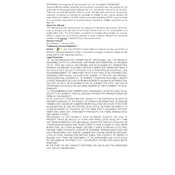
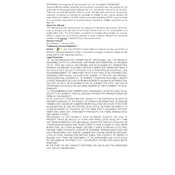
To set up your Ezviz H3C Color America Camera, download the Ezviz app, create an account, and follow the in-app instructions to connect your camera to your Wi-Fi network. Ensure that your camera is powered on and within range of your router during setup.
Check if the Wi-Fi password is correct and ensure that your network operates on a 2.4GHz band, as the camera may not support 5GHz. Reboot your router and camera, and try moving the camera closer to the router during setup.
Open the Ezviz app on your mobile device, log in, and select your camera from the device list to view the live video feed. Ensure your device is connected to the internet.
To reset the camera, press and hold the reset button on the camera for about 10 seconds until the status light blinks. This will restore the camera to its factory settings.
To update the firmware, open the Ezviz app, select your camera, go to settings, and check for updates. If an update is available, follow the prompts to install it. Ensure the camera is connected to the internet during this process.
Ensure that the night vision mode is enabled in the camera settings through the Ezviz app. Check for any obstructions near the camera lens and clean the lens if necessary.
You can save videos to a microSD card inserted into the camera or use Ezviz Cloud for storage. Access recorded videos through the app by navigating to the playback section.
Regularly clean the camera lens and housing to ensure clear video quality. Check for firmware updates periodically, and inspect the power supply and cables for any wear or damage.
Adjust the motion detection sensitivity settings in the Ezviz app and ensure the camera is positioned correctly to cover the desired area. Avoid placing the camera near moving objects like trees or flags.
Ensure the camera lens is clean and free from obstructions. Adjust the camera's resolution settings in the Ezviz app and check your internet connection for any issues affecting video quality.