Ezviz H3-R100 Europe User Manual
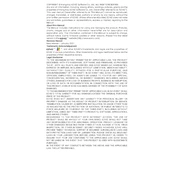
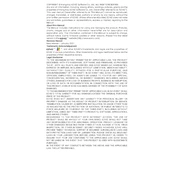
To set up your Ezviz H3-R100, download the Ezviz app, create an account, and follow the app instructions to connect the camera to your Wi-Fi network. Ensure your smartphone is connected to a 2.4GHz Wi-Fi network during setup.
To reset the camera, press and hold the reset button located on the camera's body for about 10 seconds until the indicator light blinks red. This will restore factory settings.
Ensure the camera is within range of your Wi-Fi router and that the Wi-Fi network is 2.4GHz. Restart your router, and try resetting the camera if the issue persists.
Open the Ezviz app, select your camera, go to settings, and enable motion detection. You can adjust sensitivity and set specific detection zones as needed.
Yes, you can view the camera feed on your computer by accessing the Ezviz web portal and logging in with your account credentials.
To update the firmware, open the Ezviz app, select your camera, go to settings, and check for firmware updates. Follow the prompts to install any available updates.
Ensure the camera is connected to a strong Wi-Fi signal. Adjust the video quality settings in the Ezviz app. Make sure the camera's lens is clean and unobstructed.
Yes, the Ezviz H3-R100 is compatible with smart home systems such as Google Assistant and Amazon Alexa. You can integrate it through the Ezviz app.
Recorded footage can be accessed through the Ezviz app or web portal. Ensure that you have a microSD card inserted in the camera or have subscribed to Ezviz's cloud storage service.
Regularly clean the camera lens and ensure the device is free from dust and debris. Check for firmware updates periodically and ensure the camera is securely mounted.