Ezviz H3-R100 America User Manual
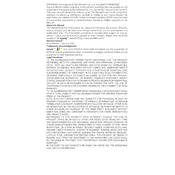
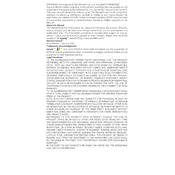
To set up your Ezviz H3-R100, download the Ezviz app from the App Store or Google Play, create an account or log in, and follow the in-app instructions to add your device by scanning the QR code on the camera.
Ensure the camera is within range of your Wi-Fi router, and verify that you are using a 2.4GHz network. Restart the camera and router, and check that your network credentials are correct.
Press and hold the reset button located on the camera for about 10 seconds until the indicator light flashes, indicating a reset.
Recorded footage can be accessed via the Ezviz app. Navigate to the 'Playback' section to view and manage your recordings. Ensure your camera has an SD card inserted or is connected to a cloud storage plan.
Regularly check and clean the camera lens to ensure clear video quality. Verify that firmware is up to date in the Ezviz app and inspect for any physical damage or loose connections.
Ensure there are no obstructions near the camera that could reflect the infrared light. Adjust the camera angle to minimize interference and test different locations if required.
Check the power supply and ensure the camera is powered on. Verify your Wi-Fi connection is stable. If needed, restart the camera and router to restore connectivity.
The Ezviz H3-R100 is primarily designed to work with the Ezviz app. Third-party applications are not officially supported and may not offer full functionality.
In the Ezviz app, go to the device settings, and select 'Network Configuration'. Follow the prompts to connect the camera to a new Wi-Fi network by scanning the QR code.
Check if motion detection is enabled in the settings. Ensure there is enough storage on the SD card or cloud. Verify the camera's firmware is up to date.