Ezviz EB3 America User Manual
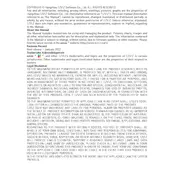
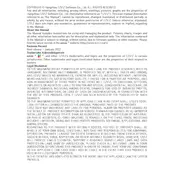
To set up the Ezviz EB3 camera, download the Ezviz app from the App Store or Google Play. Create an account or log in. Use the app to scan the QR code on the camera and follow the on-screen instructions to connect the camera to your Wi-Fi network.
Ensure that your Wi-Fi network is 2.4GHz, as the camera does not support 5GHz networks. Restart your router and the camera, and ensure that you are within range of the Wi-Fi signal. If issues persist, reset the camera and try setting it up again.
Ensure that your camera is connected to the internet. Open the Ezviz app on your smartphone, log in, and select your camera from the device list to view the live feed from anywhere.
Ensure that night vision is enabled in the camera settings via the Ezviz app. Check for any obstructions blocking the infrared lights on the camera. If the issue persists, restart the camera or perform a factory reset.
Open the Ezviz app and select your camera. Go to the settings menu and check for firmware updates. If an update is available, follow the prompts to download and install it. Make sure the camera remains powered on during the update.
Regularly clean the camera lens with a soft, lint-free cloth to prevent dust buildup. Ensure that the camera is securely mounted to prevent damage from falls and periodically check for firmware updates to maintain optimal performance.
The Ezviz EB3 camera supports microSD cards for local storage. Insert a compatible microSD card into the camera's slot. You can also opt for Ezviz CloudPlay to store footage online by subscribing to their cloud storage service.
Live feed delays can be caused by network congestion or low bandwidth. Ensure that your internet connection is stable and consider reducing the number of devices connected to your network. If the issue persists, restarting the camera may help.
Yes, the Ezviz EB3 camera can be integrated with smart home systems such as Amazon Alexa and Google Assistant. Use the Ezviz app to link your camera with your preferred smart home platform, following the provided instructions.
To perform a factory reset, locate the reset button on the camera. Press and hold the button for about 10 seconds until the camera restarts. This will restore the camera to its default settings, erasing all custom configurations.