Ezviz DP1C MEA User Manual
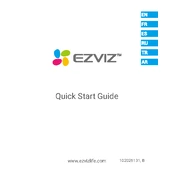
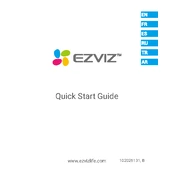
To set up your Ezviz DP1C MEA Camera, download the Ezviz app, create an account, and use the app to scan the QR code on the device. Follow the in-app instructions to connect the camera to your Wi-Fi network.
Ensure your Wi-Fi network is operating on the 2.4GHz band, as the camera does not support 5GHz. Check that your password is correct, and try restarting both your router and the camera.
To reset the camera, press and hold the reset button located on the device for about 10 seconds until the indicator light turns red, then release the button.
Yes, you can access the camera remotely via the Ezviz app on your smartphone, as long as the camera is connected to the internet.
The camera supports local storage via a MicroSD card up to 128GB, and cloud storage services can be accessed through a subscription plan via the Ezviz app.
Open the Ezviz app, go to the camera settings, and check for firmware updates. If an update is available, follow the on-screen instructions to update the device.
Ensure that motion detection is enabled in the camera settings. Adjust the sensitivity if necessary, and make sure the camera is positioned correctly to detect motion in the desired area.
To clean the camera, use a soft, dry cloth to wipe the lens and body. Avoid using harsh chemicals or water directly on the camera. Regularly check for any obstructions to the camera lens or sensors.
Yes, the camera features infrared night vision, allowing it to capture footage even in low-light conditions. Ensure that night vision mode is enabled in the settings.
Check the audio settings in the Ezviz app to ensure that the microphone and speaker are enabled. If audio issues persist, try restarting the camera or ensuring there are no obstructions to the microphone.