Ezviz DP1C APAC User Manual
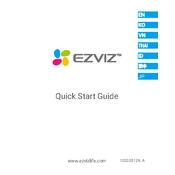
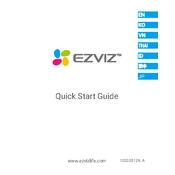
To connect your Ezviz DP1C APAC Camera to Wi-Fi, turn on the device and ensure it's in pairing mode. Use the Ezviz app on your smartphone, select "Add Device," scan the QR code on the camera, and follow the on-screen instructions to connect to your Wi-Fi network.
If your camera is not recording, check if the device is properly connected to a power source and the Wi-Fi network. Make sure the SD card is inserted correctly and has sufficient storage. Also, ensure that motion detection or recording schedules are properly configured in the app.
To reset the camera to factory settings, press and hold the reset button located on the side of the device for about 10 seconds until you hear a voice prompt indicating the reset process has begun.
Blurry video quality may be due to dirt or smudges on the lens. Clean the lens gently with a microfiber cloth. Check the app settings to ensure the video quality is set to HD. Additionally, ensure that the camera is positioned correctly and within range of a strong Wi-Fi signal.
To update the firmware, open the Ezviz app, go to the camera settings, and check for any available updates. If an update is available, follow the on-screen instructions to complete the installation process.
The Ezviz DP1C Camera requires an internet connection for remote access and notifications. However, it can still record to an SD card without internet access, but live view and alerts will not be available.
To set up motion detection alerts, open the Ezviz app, select your camera, go to the "Alarm Notification" settings, and enable motion detection alerts. You can customize sensitivity levels and detection zones as needed.
Ensure that your camera and smartphone are connected to the internet. Restart both the camera and the app. If the issue persists, check for app updates or reinstall the app. Make sure the camera's firmware is up to date.
To install the camera on your door, refer to the mounting instructions in the manual. Typically, you will need to use the provided bracket and screws to securely attach the camera to your door. Ensure the camera's peephole is aligned with your door's existing peephole.
Yes, you can access video footage remotely through the Ezviz app on your smartphone. Ensure the camera is connected to the internet and your app is logged into the same account used to set up the camera.